It’s 30 minutes before service begins. You open up your EasyWorship to get your schedule ready and there’s a watermark! You may even receive a message that your license is expired. You’ve paid for a license, and everything was fine yesterday so what’s going on? Don’t panic. There is a quick and simple fix to remove the watermark and get your service back on track.
Whether you have an older version of the software with a single purchase license or you have our subscription service, logging out and back into your software will remove the watermark and allow your heart rate to return to normal. When you log in, your software license identifies your organization and keeps track of your renewal date. If you are on a monthly subscription plan, you will receive an updated license each month. Annual plans will, of course, receive a new license yearly. If your computer is not connected to the internet when that license renews, your EasyWorship software still sees the old license making it seem as if your subscription has expired. In most cases, simply clicking on Help > Register Products is enough to refresh the license, as shown below.
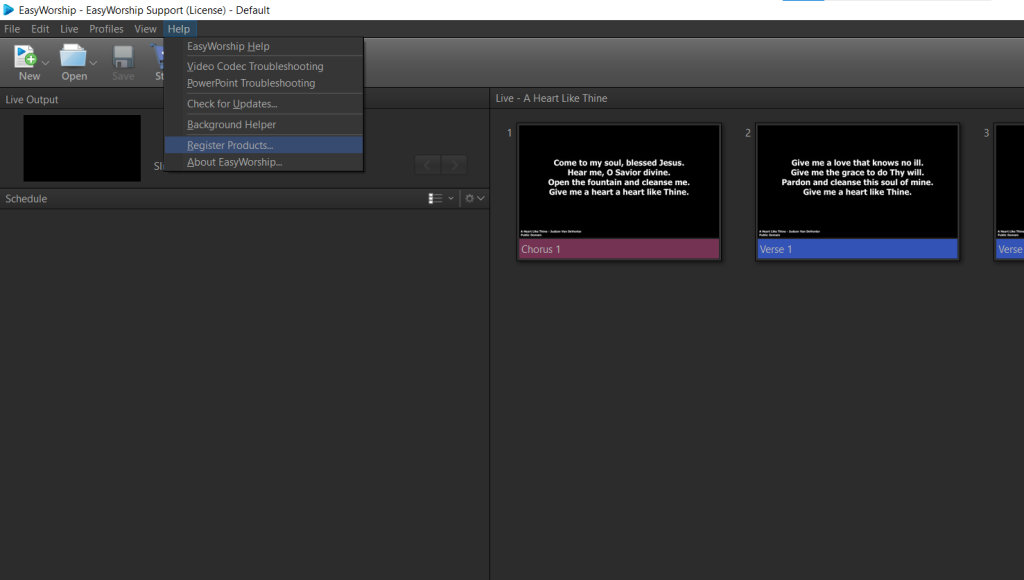
The Register Products window will tell you all you need to know about the status of your license and whether you are connected to it or not.
At the top of the register window, you will see a description of your licensing option and the upcoming renewal of your subscription. For older purchases, you will see that you own a campus or single projector license.
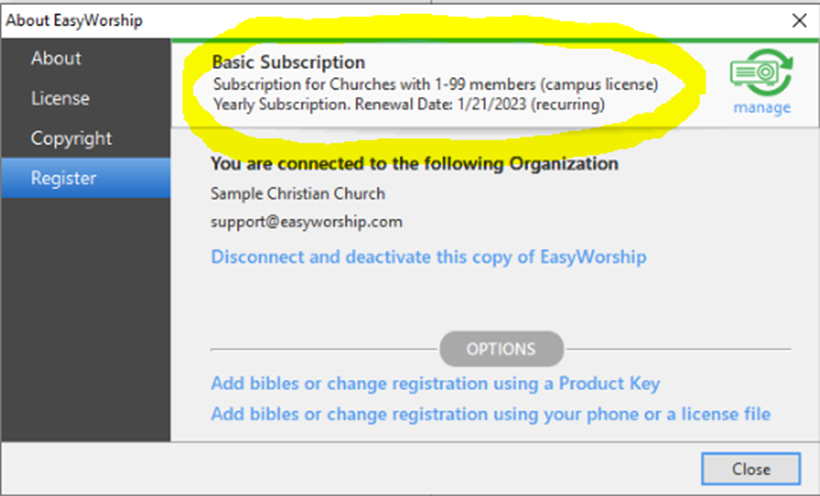
The icon in the upper right corner will also let you know if you are up to date. If it’s green and says “manage“, you are all set.
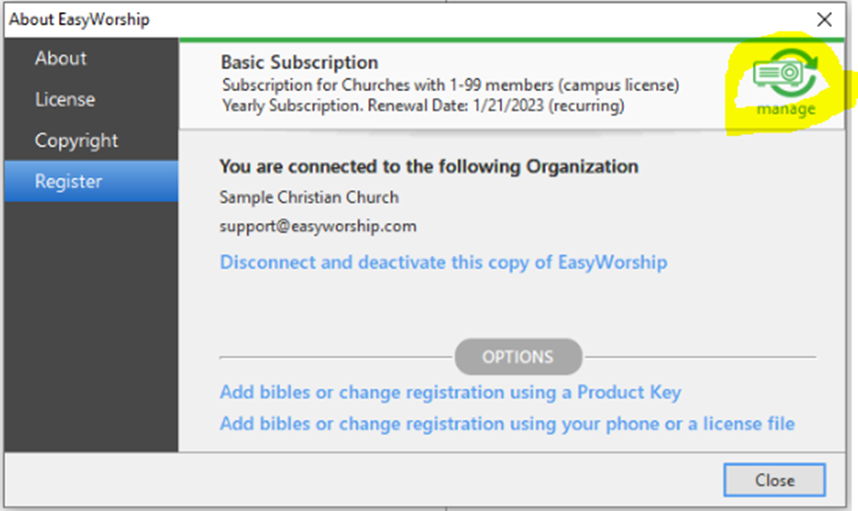
You will see that you are connected to your organization name, and you will see your account login/email address, like in the image below.
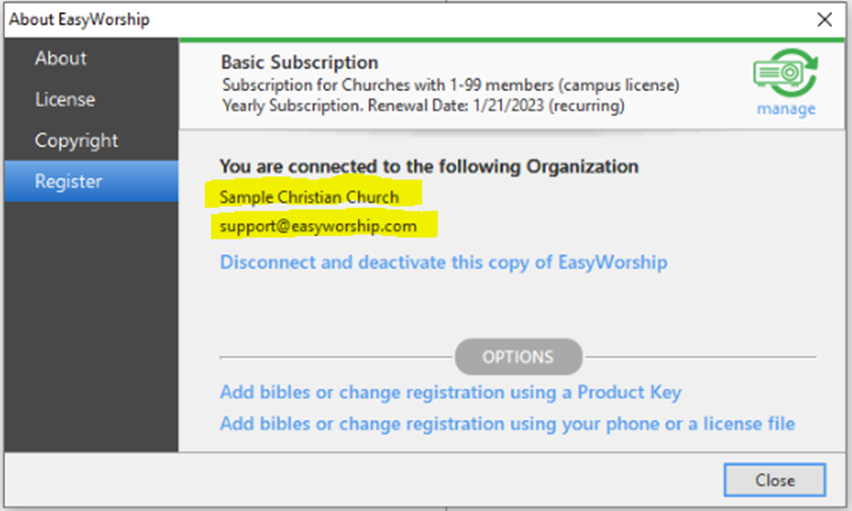
If you see an expiration message instead of the green manage icon, you will need to disconnect and log back in to pick up your new license. Be sure you are connected to the internet when you do this!
Click on “Disconnect and deactivate this copy of EasyWorship”. You will not lose anything that you have added to your EasyWorship software. Disconnect and Deactivate is just another way to say “Log out.” Nothing will change about your account.
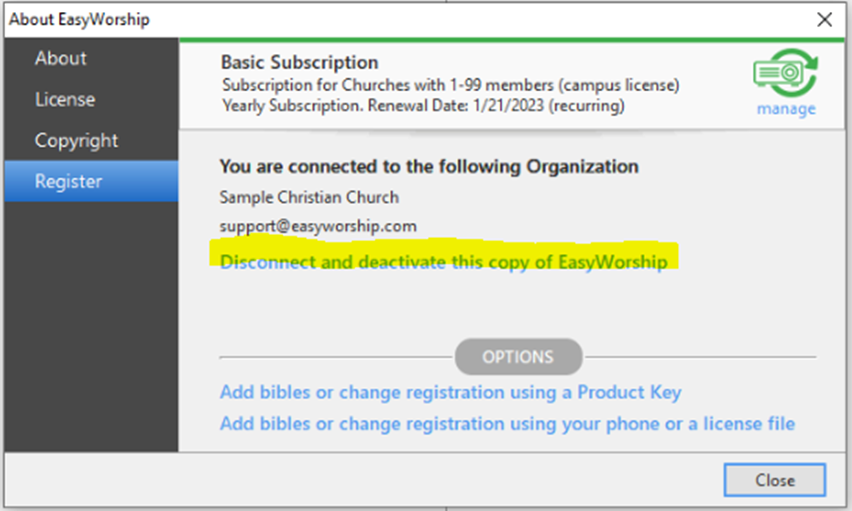
Now simply log back in to reconnect to your active license. This is either your subscription license or the license you bought for an earlier version of the software.
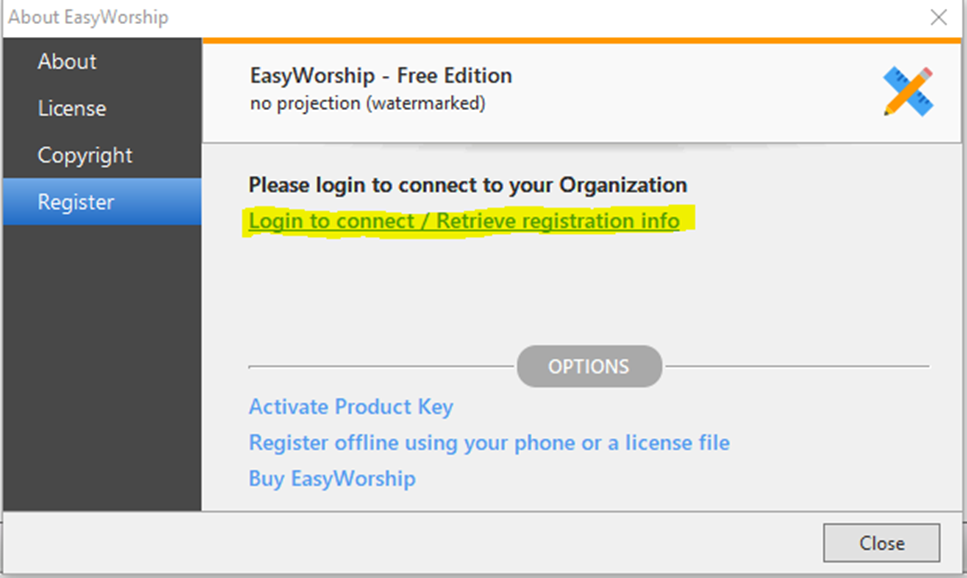
Enter your email and password and click Login. Your organization name appears AFTER you click Login.
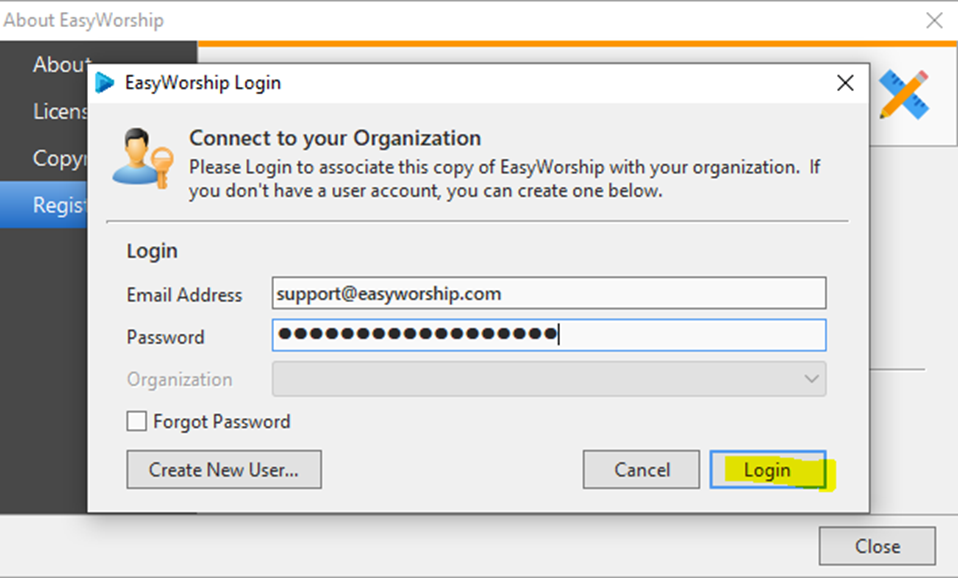
If your email and password are both correct, you will see your organization name and you can click Complete Login.
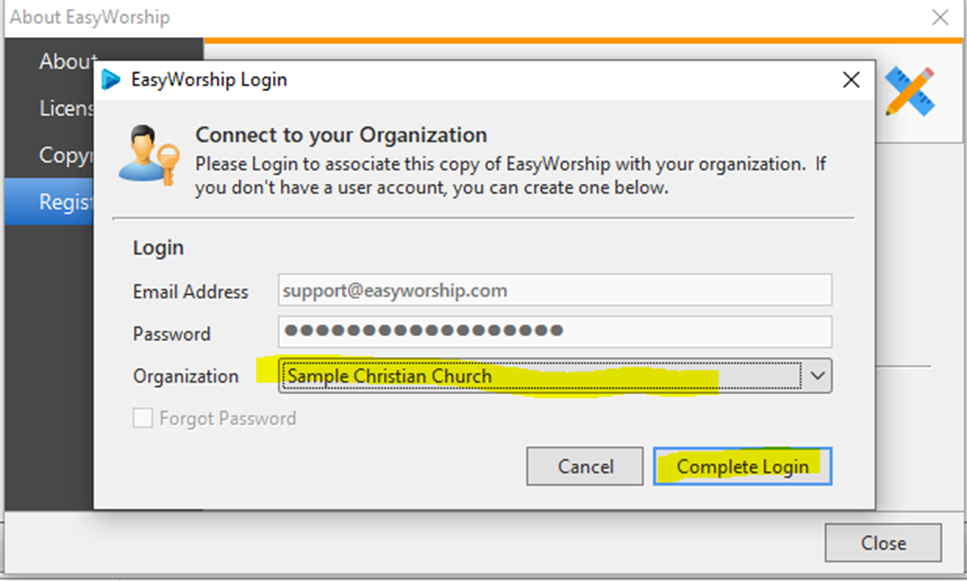
Once you have reconnected to your license, you can confirm that you have successfully attached to your active EasyWorship License.
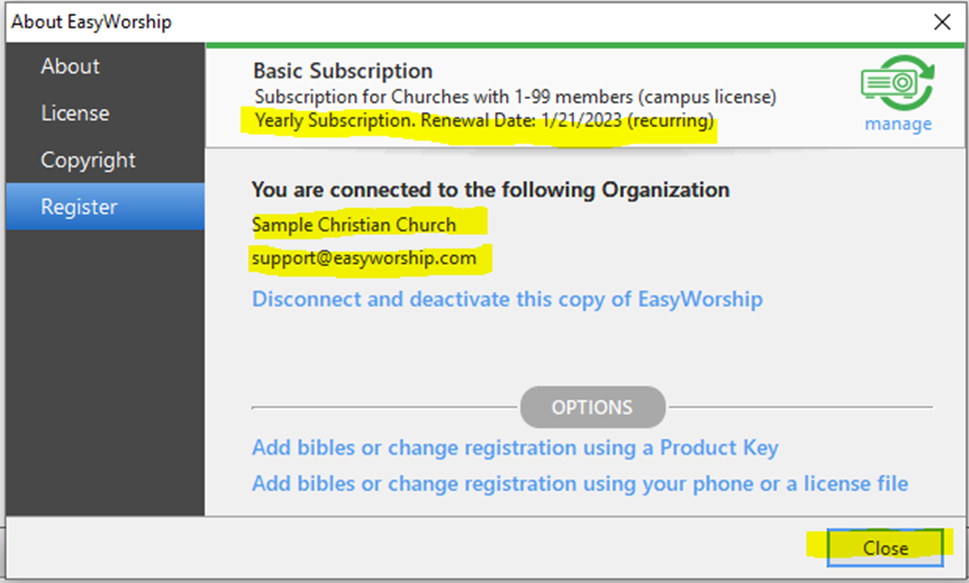
If you see a future renewal date and the manage icon on the right is green, you can close this window and the watermark and/or expiration message will be gone. You’re ready to enjoy your Sunday service!