New to live streaming? Maybe you’re not quite sure how to get your sermon slides in EasyWorship to live stream through OBS, vMix or Boxcast. Luckily, it’s pretty simple. We’re going to assume you already have EasyWorship set up with one of the aforementioned services and that you already have your sermon slides built, either with PowerPoint or through the EasyWorship Presentations.
If you need help learning how to build EasyWorship Presentations, please check out our walkthrough here.
If you need help setting up your live stream from EasyWorship to OBS, please check out our instructions here or watch the training video here.
Step 1: Drag the sermon slides into your schedule.
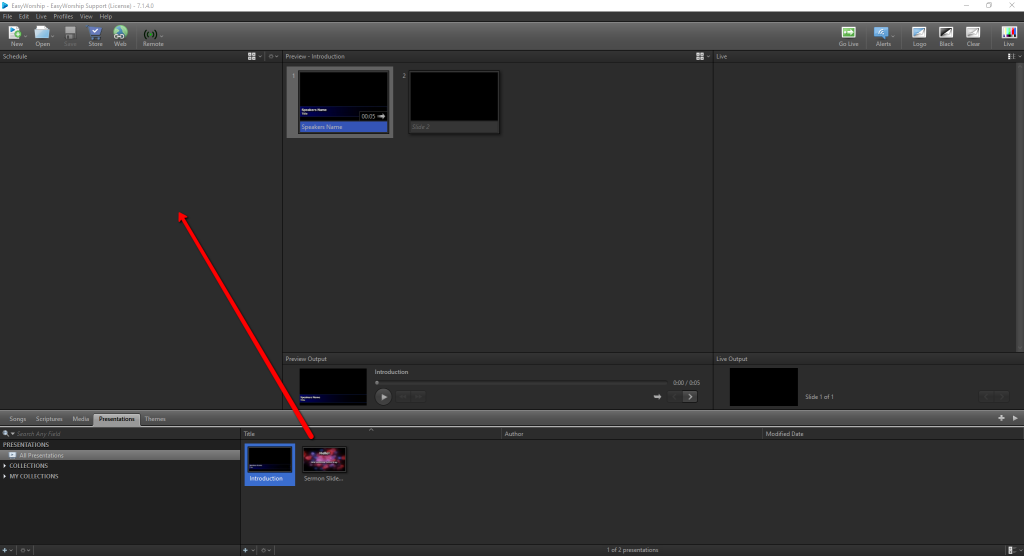
Step 2: Go Live to the sermon slides in your schedule.
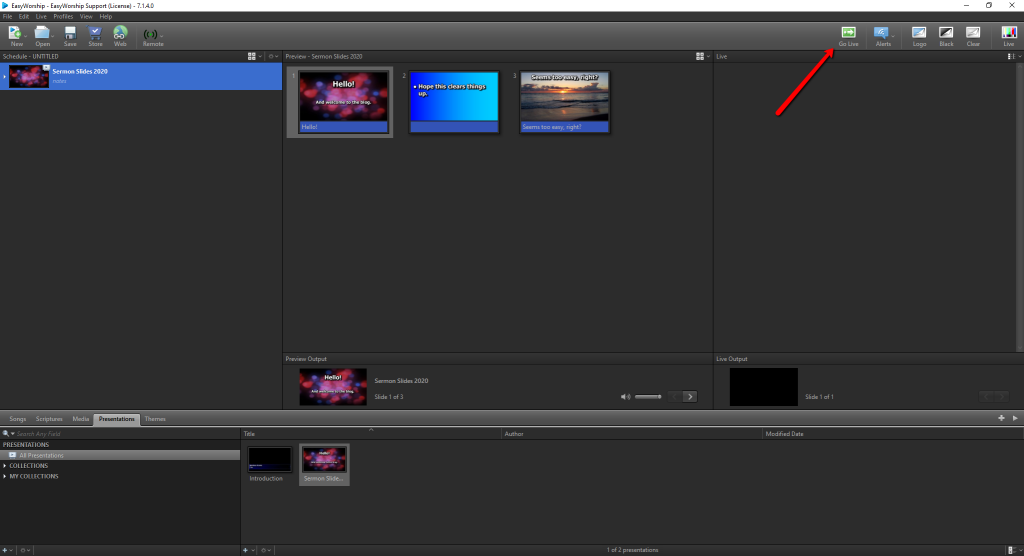
Step 3: You’ve done it!
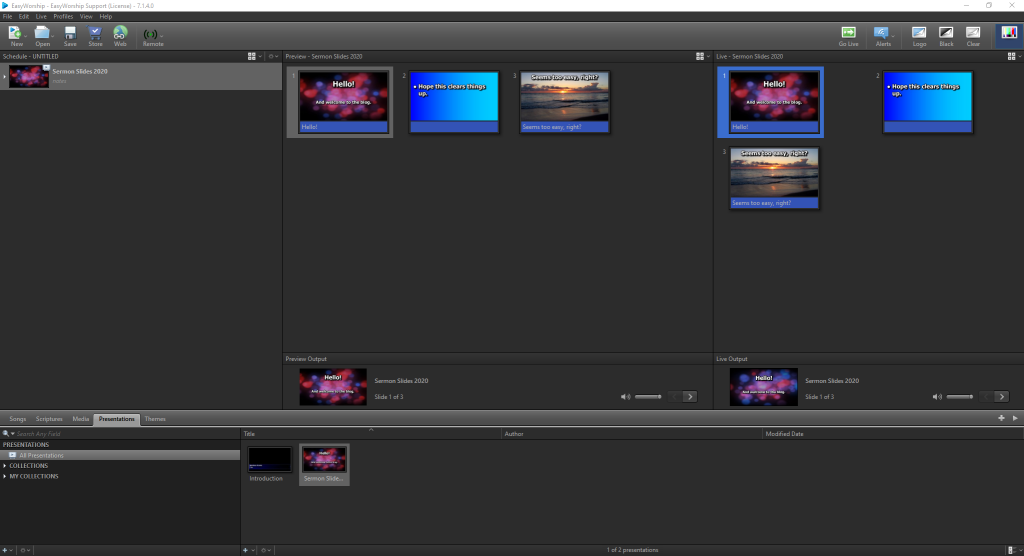
As long as you have already set up your live stream and built your sermon slides, by Step 3 you will be ready for service.
If you need to switch back and forth between a live camera feed and sermon slides (or something else), all you have to do is drag the camera feed from the Media section of EasyWorship into the schedule. So, we can call this Step 1b. We will also add a Step 2b to indicate our camera feed.
Step 1: Drag the sermon slides into your schedule.
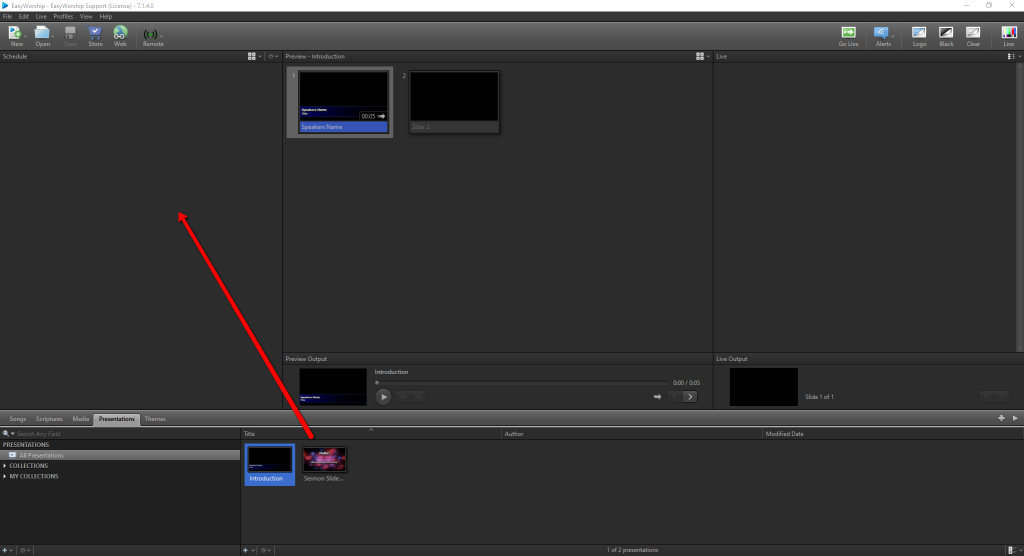
Step 1b: Drag your camera feed into your schedule.
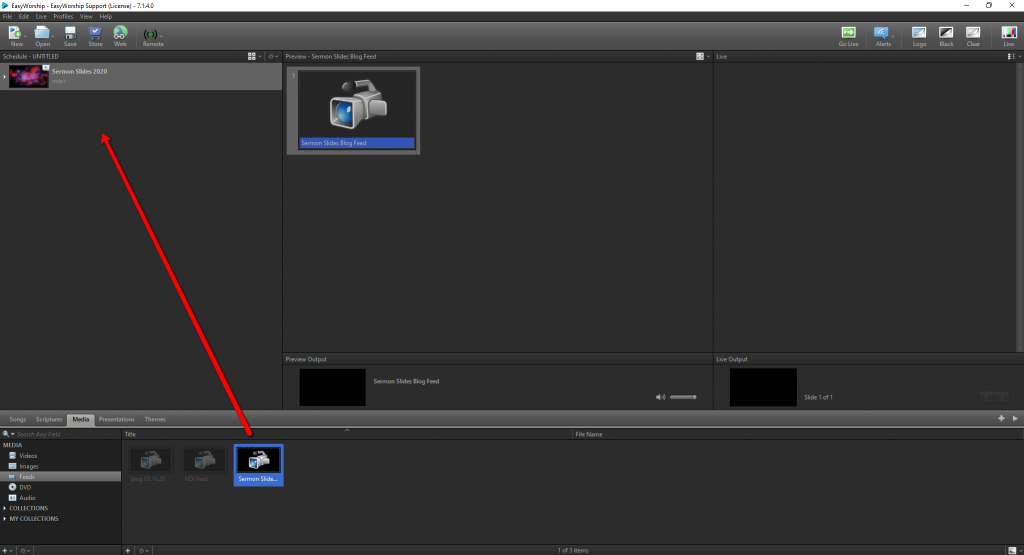
Step 2: Go Live to the sermon slides in your schedule.
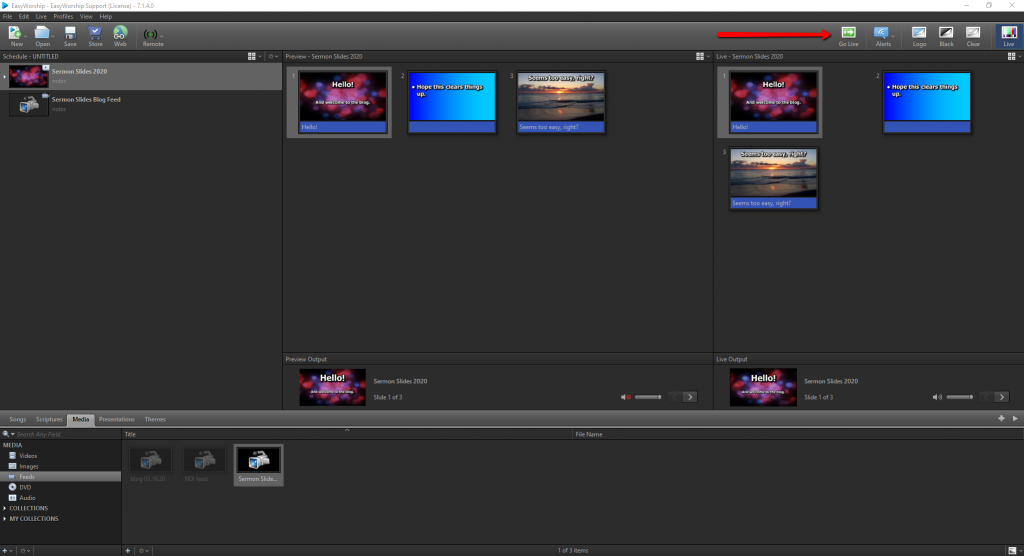
Step 2b: Go Live to your camera feed in your schedule.
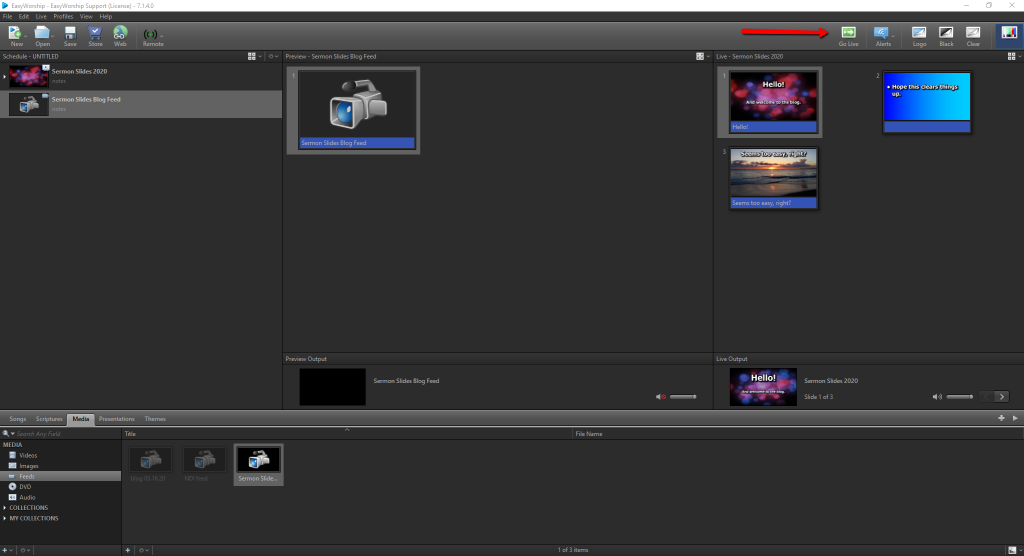
Step 3: Repeat as needed
When you have this all set up, you can even switch back and forth using the EasyWorship Remote App on your mobile device. If you need help setting up the Remote App, please check out our training video here.